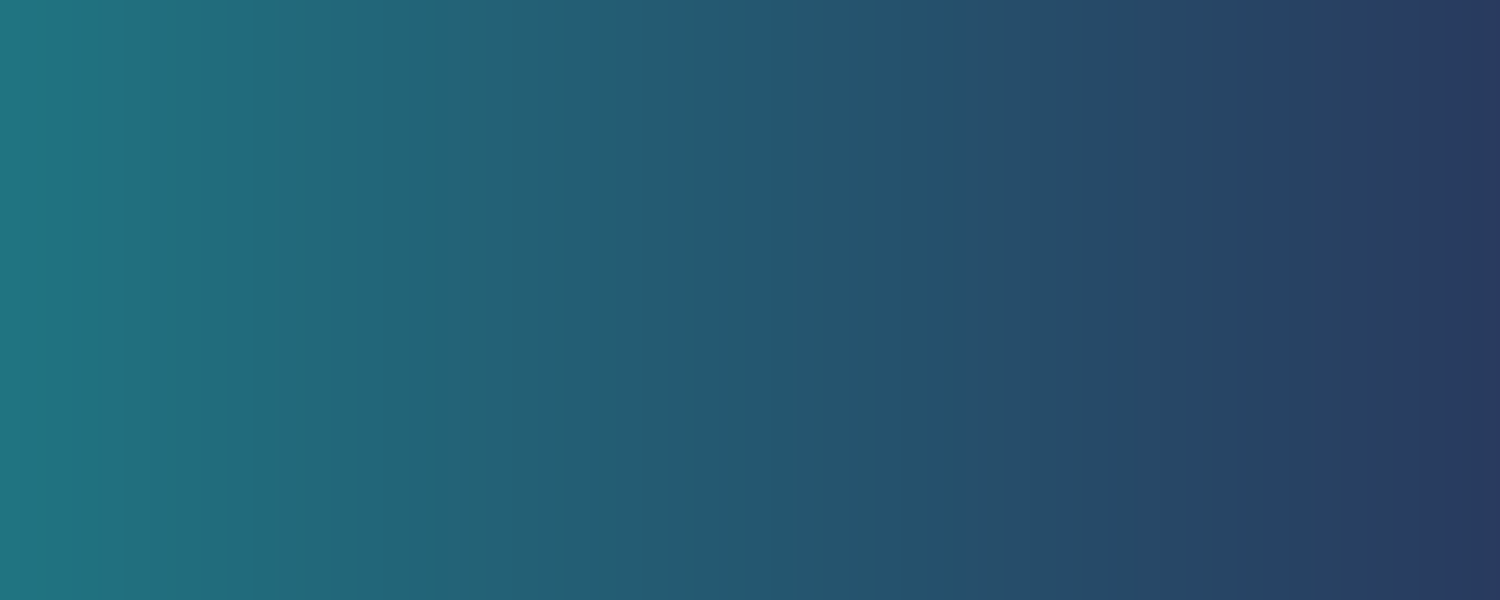
ARTICLE
A Nonprofits’ Guide to
Google Search Console: Troubleshooting Technical SEO
Last updated: July 5, 2024
Are you using Google Search Console (GSC)? If you're focusing on search engine optimization (SEO) for your website, you should be. It's free, easy to set up and use, and provides invaluable information about how Google (and other search engines) see your site.
In this article, I'll cover the essentials for getting started with GSC and identifying potential technical SEO issues. I'll also discuss the most common problems I've encountered in the nonprofit organizations I’ve worked with and how to address them.
My focus is on issues typically found in sites with fewer than 1,000 pages and common technical infrastructures — which includes the vast majority of nonprofit websites.
Prefer to view a video version? I have a 45 minutes demo of very similar information.
Thinking about SEO
Optimizing your pages for search engines (SEO) involves aligning various elements so your target audience can easily find you through tools like Google or Bing. To simplify a complex field, the factors that influence how highly a web page ranks in search engine results can be divided into three main components:
Technical considerations: Do search engines know your pages exist? Can they understand the content on the pages? Do they think your pages meet the criteria for technical effectiveness?
Useful content: Are the pages highly useful for the needs of searchers? Do people actually read after clicking through on a search result?
Keywords and links: Do the search engines know what the page is about, as defined through your content and keywords? Have you linked internally to your key pages? Links from external sites may also be helpful, especially for small sites.
Google Search Console is helpful for all three of these areas, but it’s especially important for the first— the technical elements of how Google understands your site. This aspect can be daunting for non-technical people, but it’s critical for SEO efforts. For instance, there’s no point in focusing on keywords if Google isn’t showing your page to searchers to begin with.
By the way, while GSC is specific to how Google views your site, other search engines and automated tools (like AI tools) are likely to see your site similarly.
Setting up GSC
If you’ve never used GSC before, you’ll need to set it up by proving that you control your website. There are several ways to do this, such as adding a record through your domain registrar or copying and pasting a line of code to your site. Google provides a helpful video with various methods to get set up here.
To ensure that Google can see all your pages, it's typical to upload an “XML sitemap” (a list of all the pages on your site in a structured format) as part of the setup. You might want to read through this entire article first, though, and make any necessary updates to your site before putting in your sitemap. Uploading a new XML sitemap is a reliable way to get Google to notice fixes or improvements to your site, which can otherwise take a while.
You may already have a sitemap.xml file, as many content management systems automatically generate them. Go to your domain and add “/sitemap.xml” to the URL (e.g., www.yourwebsite.org/sitemap.xml). If you see a page of code, that’s your sitemap.
If you don’t see a sitemap, you likely can create an upload one if you’re technically intrepid, as per this tutorial that covers a number of different content management systems.
To upload it, go to Sitemaps in the left-hand navigation bar. Paste the URL you just checked and submit it. Done!
Since GSC doesn't start capturing data until it’s set up, it’s a good idea to wait at least a few days for some data to accumulate before you try to analyze it.
What are the key things to look at?
The Overview tab is a great place to start. At the top, the Performance chart shows how many people have clicked through on any Google search. Ideally, that chart will trend upwards over time, but if you're not actively working on SEO, it’s more likely to just show consistent patterns with lower traffic on weekends and higher during the week. If you click the Full report link on the top right, you’ll see the top keyword phrases people use to find your site, with more detailed information. GSC can be extremely useful for understanding how your site is ranking for specific keywords and how that affects traffic… but that’s beyond the scope of today's article.
Scroll down, and you’ll see the Indexing chart, which is critically important for understanding technical SEO issues. The Google "Index" is the vast list of pages it considers for display in response to any search query. Pages not indexed will never appear in any search results.
Check how many pages are indexed (the green line). Is this number approximately the same as the total number of pages on your site? (A tool like the free month of Moz can give you a page count if you’re unsure). If the number of indexed pages is significantly different, you have some technical SEO work to do. Click the Full report link to see the list of reasons why the pages aren’t indexed. Compare them with the common problems listed below.
Even if the numbers seem correct, it's a good idea to click the Full Report button to check the Page Indexing report. Are there unexpected issues? Compare them with the common problems listed below.
On the other hand, are there significantly more pages indexed than you actually have on your site? That’s not likely to be as important an issue — unless you have a fairly large site—but it's discussed below as well.
Scroll down again and you’ll see the Experience chart. This one indicates whether Google is finding any problems with the speed, categorization or mobile experience of your site. Ideally, all your pages should be marked as Good with zeros in other categories. If you have a substantial number of pages marked as Needing Improvement or Poor, that's a problem. See below for more details.
Most of the other items in the left-hand navigation provide more detailed data on one of the charts above. One last notable section is Links in the left-hand bar. This section shows details about the external links to your site from other websites. Google has recently announced that links are a significantly less important element of how highly your site is ranked, especially if you already have a number of them, but it can still be a useful rating element for sites with less incoming traffic.
Common problems and how to address them
So, you’ve taken a look through GSC and identified one or more issues to analyze in depth. What should you focus on, and how can you fix some of these common problems? We’ll talk through indexing problems first, which you can see by clicking on Pages in the nav. You can click on any of the reasons in the “Why pages aren’t indexed list” to see a list of the URLs with that status.
Some important pages aren’t listed in your account.
While reviewing the number and list of pages, you may notice some that GSC doesn’t mention at all — they’re neither indexed nor included in the list of unindexed pages. You can confirm that Google doesn’t know about these pages by entering the URLs in the “Inspect any URL” field at the top of the screen. If you see a status of “Page is not indexed: URL is unknown to Google,” you might be able to remedy this particular status fairly quickly.
If there are only a handful of pages that are unknown to Google, the easiest solution is to flag them on GSC one by one by clicking the Request Indexing link. I’ve found this to be quite successful in getting pages reviewed by Google within a few days to a week or two, even for very small sites. (Though your milage may vary, as this article from the Search Engine Journal points out).
If you have many unknown pages, it’s likely because you haven’t uploaded your sitemap.xml yet. See the Setting Up GSC section for instructions. Uploading a sitemap will also likely result in Google recognizing your pages fairly promptly.
Important pages are listed as “Currently Not Indexed”
One of the most common problems I’ve seen with smaller website clients is that important pages are listed as “Crawled - currently not indexed” or “Discovered - currently not indexed.” These issues can be challenging to resolve, but they’re crucial ones to address before investing in unrelated types of SEO work. After all, it doesn’t matter what keywords a page has if a visitor can’t find it on Google at all.
These statuses might be temporary, and Google may come back to index the pages. However, if it lasts more than a month or two, it’s likely because Google has decided that the pages are not worth indexing unless something substantial changes about the page.
What can you do about this? These are likely to be longer-term rather than shorter-term fixes, but:
Follow best practices for page credibility: Ensure your site displays your physical address in the footer and provides clear information about the organization behind the page. Linking to active social media accounts can also help demonstrate that a real organization is behind the pages. Consider adding an author byline with a bio demonstrating their expertise and experience and social media handles.
Ensure useful and substantial pages. Make sure the information on the page is genuinely useful to visitors and longer than a paragraph or two. Don’t stuff it full of keywords to attract search engines — it should be written naturally. If it’s an important page, consider providing more information or consolidating multiple pages into one. The best way to know what topics you should cover, how long the article should be, or what other on-page elements you need is by looking at what is currently ranking in search results. Is your content going to be better than what is already ranking?
Build external links: Ask other organizations to link to your site and to that specific page. Links are potentially a signal to Google that the page is valuable.
Optimize your site’s internal linking: If your site is fairly new or doesn’t yet have many external links, it’s possible that your website has more pages than Google deems appropriate to index based on your site’s overall authority. In this case, while you work on building external links, focus on defining which pages Google should index. Create a network of internal links to help Google determine the most important pages based on the number of internal links. At a minimum, make sure the page is in your XML sitemap.
Ask Google not to index less important pages. You can also consider putting “noindex” tags in the HTML or in the HTTP Header to request Google drop less important pages to prioritize more crucial ones.
Important pages are listed as “Duplicate without user-selected canonical”
This status may or may not indicate an important indexing problem with your site. What does it mean? It means that Google has found multiple URLs that are similar enough that it considers them duplicates, and the “user” (someone on your team) has not specified which one of them is the right page to index (the “canonical” page). As a result, Google picked one, and is excluding the other.
In order to determine if this is actually a problem, you’ll need to check what pages Google thinks are the same. To do that:
Click on the line with the message about duplicate pages (where it indicates how many pages are flagged as duplicates).
Scroll down on the next page to the list of URLs.
Click on a URL, and then click the Inspect URL link on the panel that appears.
At the bottom of the “URL Inspection” page, you will see the “Google Selected canonical”—this is the page Google thinks is the same as the one you're inspecting.
Bring both the original and Google’s canonical up in a browser. Are they actually the same? Do some spot-checking of others on the list to see if you have one issue or multiple.
In my experience this most typically happens for one of two reason:
Same page with parameters. In this case, the URLs are the same, but one has a question mark and parameters after it (e.g., /housing?ref=3413 or /know-the-facts?ref=5J8n4&lang=KO). In this case, while the indexing status isn't ideal, the impact on SEO is likely low. However, if many pages are flagged this way, it can be difficult to sift through them to identify other potential problems, and at scale can impact the position of pages. See the section on “Gobbledygook at the End of URLs” below, which addresses this same issue.
Different pages which are similar enough to confuse Google. Google scans pages quickly, and it doesn't take much for it to decide two pages are the same. For instance, having the same title and header paragraph on every page in a section can make Google decide that all of those pages are identical, even if the rest of the content is different. If you're seeing this problem, ensure that the title at the top of the page and the first paragraph are unique for each page, as well as the meta-data title and description.
Too many pages indexed, or gobbledygook (parameters) at the end of URLS
As mentioned earlier, Google tends to index pages with various parameters if you don’t specify otherwise. Parameters are pieces of text that follow a URL and a question mark, used for everything from source codes to passing user information. If GSC thinks these are all separate pages, it can result in an explosion of URLs. For instance, one of my clients with a couple of hundred page website was showing almost 5,000 URLs in GSC.
This is unlikely to be a major SEO problem, but it makes it difficult to read and understand the information in GSC. Additionally, if there are thousands of extra pages, Google might spend its crawling time on low-quality URLs (a negative ranking factor) and potentially miss your high-quality URLs.
What should you do? There’s a fix that helps, but you’ll need access to your website’s code. Ask your website developer to add a rel="canonical" tag to the header of each URL, pointing to its own URL, e.g.
<link rel="canonical" href="https://example.com/the- specific-page-url-here/" />
This will help Google understand which pages are the primary ones (the “canonical”) and reduce the indexing of unnecessary URL variations.
Other reasons that your pages aren’t indexed
There are many reasons why Google might not be indexing some pages, many of which are perfectly normal. For instance, “Page with redirect,” “Excluded by ‘noindex’ message,” “Blocked by robots.txt,” and “Alternate page with proper canonical tag” all likely indicate intentional actions on your site to prevent these pages from being indexed, though its worth checking those reports to make sure pages that you wanted indexed are not listed there.
However, there are certainly issues I haven’t covered here. As you troubleshoot your own site, you can find plenty of help online. The indexing messages are easily searchable, and many SEO professionals offer advice through articles or videos. For example, the Victorious SEO agency has a useful overview of what each of the indexing errors means. .
Your “Experience” needs improvement
One last issue to discuss, beyond indexing errors: If you have many pages flagged by Google as “Needing Improvement” or “Poor” in the Experience section, you’ll need an experienced web developer to help.
To get a clear view of what needs improvement, click on Page Experience in the left-hand navigation. You’ll see the score for Mobile (which is how Google crawls your site as they crawl mobile first), which primarily measures the site's speed on mobile devices, and Desktop, which measures performance on desktop. Google places slower/poor experience sites lower in search results, so optimizing these scores is crucial. Work with a web developer experienced in optimizing site performance. Fast page speed is also essential to being listed in the AI summaries in Google Search.
The HTTPS score is a bit different. It evaluates whether your site uses secure methods to deliver pages, which is a best practice for sites. While this doesn't directly impact your site's security unless you're handling sensitive data, it does affect your search engine ranking (and your user’s experience: visitors will get a warning in their browser). If your site shows a "Needing Improvement" or "Poor" score, it means you could rank significantly higher by hosting all pages via HTTPS instead of HTTP. Fixing this can be straightforward for a developer or a more complex project, depending on your current setup.
Getting Google to update after your changes
Great—you’ve found some issues and think you’ve fixed them. How do you get Google to notice your updates? If your site has a fair amount of traffic, Google will likely find the changes within a week or two. However, for smaller sites, this can take much longer, possibly months. Here are a few ways to speed up the process:
Use the Request Indexing link on the “Inspect URL” page: Enter each page URL one by one in the “Inspect any URL” bar at the top of the screen and click Request Indexing. This method is straightforward and effective but only works for about 15 or so URLs in a row. You can always submit 15 URLs, wait for them to be indexed, and then submit more. This obviously can be time-consuming if you have many pages.
Submit a new sitemap.xml file: If no one has uploaded an “XML sitemap” (a list of all the pages on your site in a structured format) to GSC, doing so is an effective way to prompt Google to re-crawl your site. Follow the instructions under “Setting up GSC” to do that. If you already have one uploaded, certainly make sure it’s up-to-date with the pages you want indexed, but unfortunately submitting the same one again won’t attract much notice from Google.
Validate Fix on Indexed Reason: If you've updated pages that weren’t being indexed, you can click Validate Fix on the pages with indexing reason. However, this method can be unreliable—I’ve had clients wait months for this validation process to complete. Using one of the other two methods is likely to get a faster response.
Dive into your own Console
Google Search Console may look technical, but you can see and improve a lot about your site without a deep technical background. By taking a few minutes to set it up for your organization, you’ll likely be surprised at the insights you can gain.
The ability to fix technical SEO issues is the critical starting point to improving your site’s visibility and effectiveness. It only makes sense to start to work on ranking and content issues once Google has indexed a page. So, dive in, explore the information, and start optimizing your site today.







